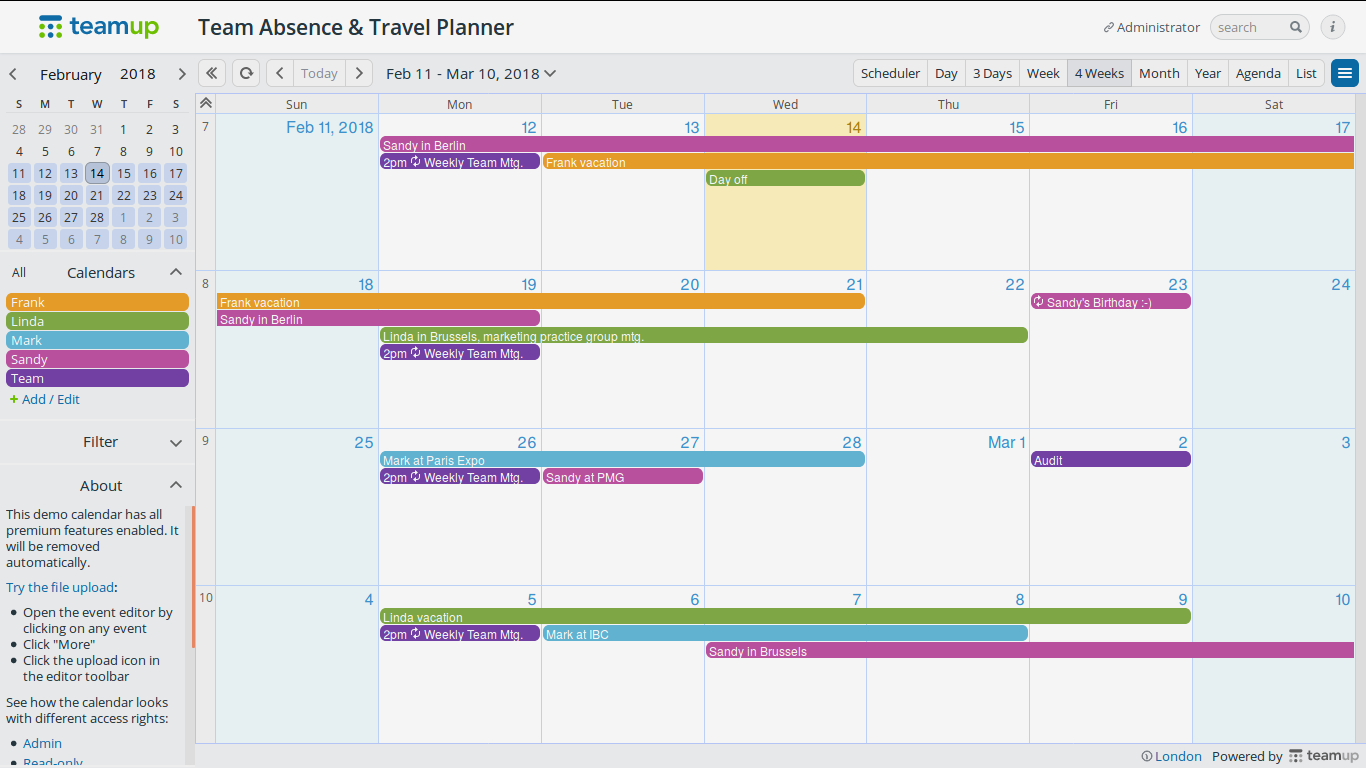
Connect to Teamup calendar
If you are using Teamup calendars in your organization, you can get them displayed in Meeting Room Schedule display app. This can be done by integrating the team calendar with Google Calendar by subscribing to iCalendar feeds.
Please follow the below steps to integrate a Teamup calendar to Meeting Room Schedule.
-
Get the iCal feed link from Teamup Calendar
- The iCalendar link gives a read only version of the Teamup calendar (read more).
Read this article to know how to get the iCal link from teamup.
- The iCalendar link gives a read only version of the Teamup calendar (read more).
-
Subscribe to the iCal feed from Google Calendar
- Open Google Calendar > Add a friend’s calendar > Add from URL
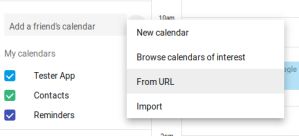
- Paste the iCal feed URL in the text box
- Click on Add Calendar
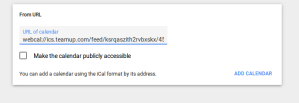 Now the added calendar will be in the “Other Calendars” section.
Now the added calendar will be in the “Other Calendars” section.
- Open Google Calendar > Add a friend’s calendar > Add from URL
-
Connect to Google calendar from Meeting Room Schedule
- Open Meeting Room Schedule App
- Goto Settings > Connection Settings > Google
- Choose your Google calendar account. (if not added in the tablet, choose Add account option)
- Select the subscribed calendar
- Click on Save and Exit.
Read detailed steps on connection settings in our quick set-up guide
NOTE:
Not seeing updates in your calendar?
Changes made in Teamup Calendar won’t be instantly updated to third-party applications such as Google Calendar when using the iCal feed. Google Calendar updates their external feeds approximately once per day.