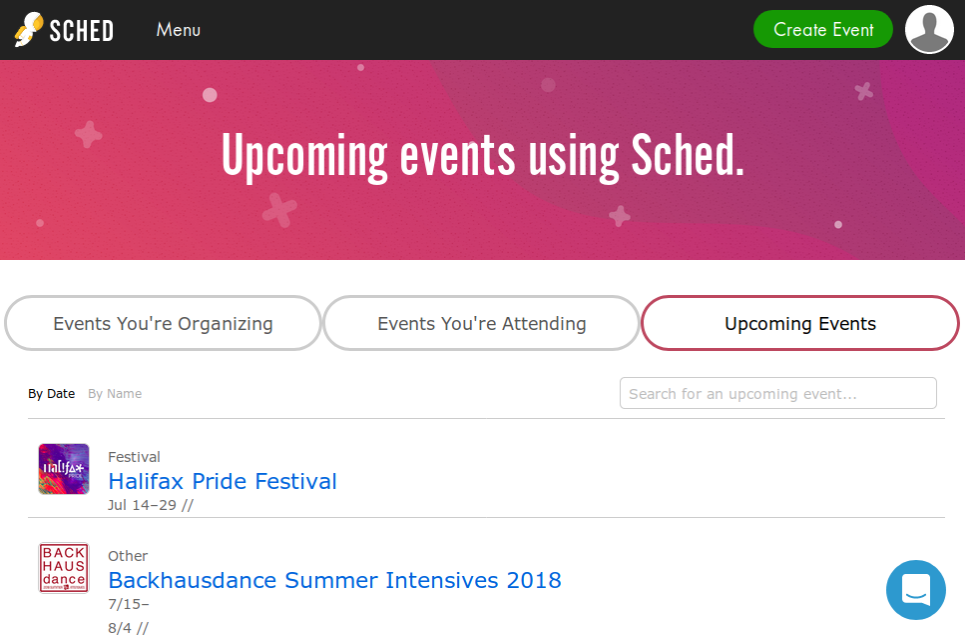
How to display your event from Sched.com
Sched.com is an event scheduling app which supports single-track meetings to global conferences and festivals. This article describes shortly how to display a sched.com event in Meeting Room Schedule display.
Steps for getting the schedule ics link :
- Log in to your sched.com account.
- Goto the sched.com event url eg: https://eventabcd2018.sched.com/
- Click on the icon which says ‘Mobile app +ical’ on the top right corner of the page.

- Copy the iCal url for your schedule.

Steps to connect to Meeting Room Schedule.
- Install the app and register with a valid email address.
- Goto the screen Settings > Calendar Connection
- Select ICS as calendar source
- Copy the iCal url here and click Save & Exit.
Timezone check:
If you find any mismatch in the time displayed in the Sched.com and Meeting Room Schedule, please confirm that the timezone is set correctly in Sched.com. If you are the admin user of the Sched.com account, follow the below steps to verify the timezone settings.
- Login to your Sched.com account.
- Goto the sched.com event url eg: https://eventabcd2018.sched.com/
- Click on Settings tab
- Verify the timezone in the General tab
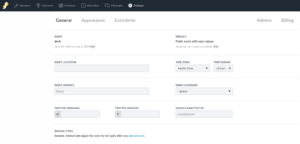
If you do not have admin privileges, please contact the administrator of the page and verify timezone settings.