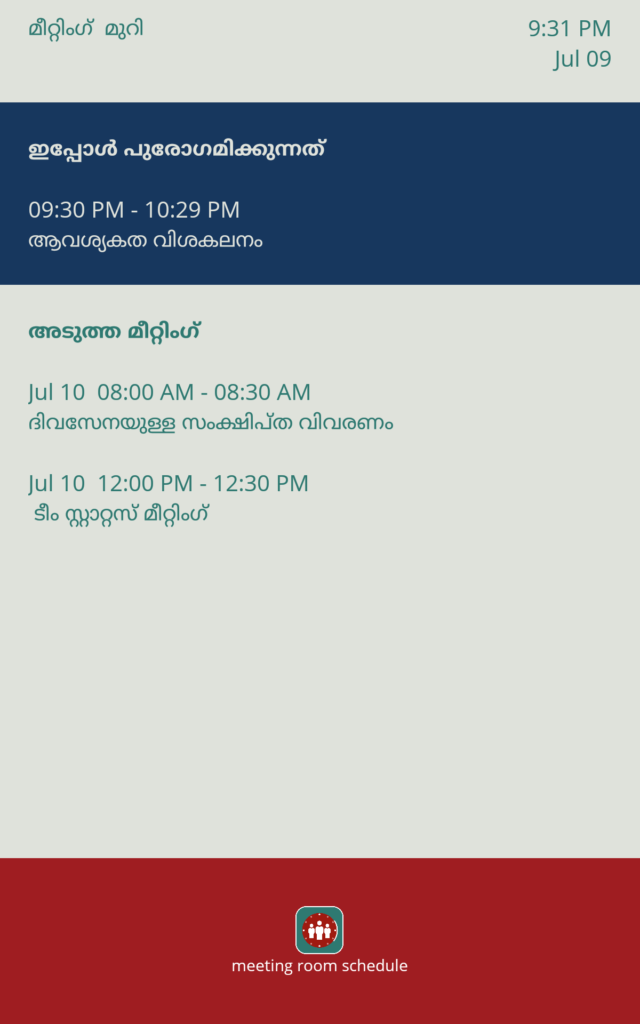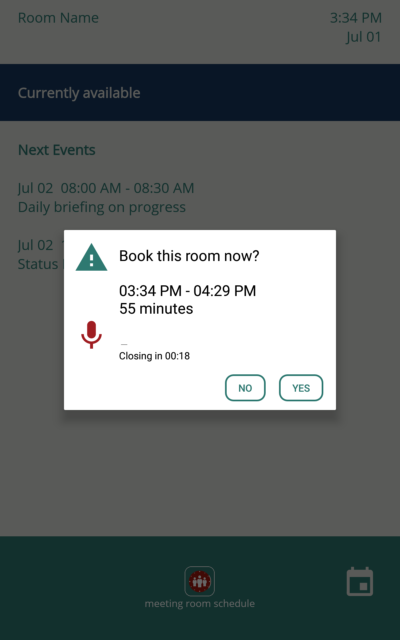
Book room feature now supports speech-to-text
Book Room feature has been enhanced with speech-to-text support in the latest release of Meeting Room Schedule. While booking a room, instead of typing in the meeting subject, you can now record it using microphone button. This article outlines the basic settings and conditions related to the Book Room feature.
Enable Book Room feature
Pre-defined subject is used to configure a default subject while booking a meeting room resource from the Meeting Room Schedule app. The default value of the field is “Booked from tablet”. Maximum length of the subject is limited to 25 characters.
Book Room from tablet
-
- Conditions:
- The Book room button will be displayed the main screen only if there is no meeting starting in the next 30 minutes.
- The Duration of booking is automatically calculated by the app.
- The room can only be booked for a maximum period of 1hr
- The check-in/auto-release feature is not enabled for meetings booked from tablet.
- Click on Book Room button once is is available on the main screen (bottom-right).
- The pop-up will be populated with the pre-defined subject.Click on YES if you do not want to change the subject.
- Conditions:
Speech-to-text with multi-lingual support
Speech-to-text option supports multiple languages. Please make sure that the desired language is downloaded and set as primary language in Google Voice typing in your device. This setting is device dependent, search for Google Voice typing in device settings and configure accordingly.