

Download „light” version from Google Play
Get „light” version for a quick trial or ask for “pro” version.
Get 20 minute live demo via MS Teams
Get quote
Ask for demo and hardware integrations
Get 20 minute live demo via MS Teams
Get quote
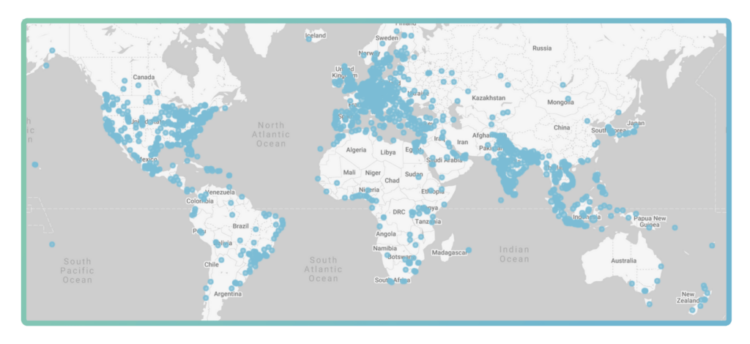
“I am very happy with the App. So far we have not had any issues or problems to speak of. Getting set up with your app was quick, simple and very streamlined. This solution has allowed our office to move away from printed schedules for the conference rooms to a fully digital setup. Everyone here really likes the new conference room displays.”

In a quick glance you can see the ongoing and upcoming events and the availability of the resource. Wondering who will be joining the upcoming meeting? Missing someone? Check who’s inside without disturbing.
Connect to resource calendars through Microsoft Exchange, Office 365, Google Calendar, Google Workplace (formerly G Suite) or an ICS URL link from any shared internet calendar.
Show what’s inside your conference room. Users need an overview of the room’s features to get prepared. Upload a layout/picture and list the equipment provided.
Meeting Room Schedule secures your digital signage display from unwanted interactions. The password protected “kiosk mode” won’t allow access to other apps.
Contact us for details and in case you have a new device to integrate.
Qbic TD 1050, Qbic TD 1070, Philips 10BDL4151T/10BDL4551T/10BDL3051T, Hopestar HP1020T, elc (WA1022, WA1012T, WA1053 NFC/RFID), Queedji TAB10s, Geekland GK-1052PL, ALLNET LED 10″ RK3288/RK3568, ALLNET LED 13″ RK3288/RK3399, ALLNET LED 15″ RK3399/RK3288.
Wondering how close you are to the meeting space capacity limit? Who are the frequent users? Which department is using the resource most intensively? Get statistics for your reporting.
Reduce late starters and effectively utilize the available room resources by checking-in to the meeting in time. The room will be auto released if the host doesn’t check in. Manual release allows the host to make the room available if a meeting ends early.
Did you locate a free resource and want to book it immediately? “Walk-in” meetings can be booked from the tablet. Search for time slots to book later. In addition to walk-in bookings, you have the option to plan ahead and book a room for a later date. If the room is occupied, you can use the “Other rooms” button to look for other available rooms.
Customize your digital signage display with the fonts, background colors of your choosing. Adapt the display to match the theme of your company or your resource. Brand the display with your company logo and add a background image.
Meeting Room Schedule comes with multiple language options. We support English, German, French, …, which can be set in “Admin Settings”. The headers need to be changed manually. Your language is not supported yet? Just ask for it, we’ll add it within 1-2 weeks. English, German, French, Spanish, Russia, Danish, Norwegian, Portuguese, Turkish, Dutch.
Access settings on your devices remotely. Monitor the status of your connection and other “vital signs” of your displays. Manage access roles for end users or configure groups for multi-location deployment.
Get more value from your displays by integrating 3rd party solutions. Check out our “Desk Sharing” or “Sign-in” solution. Integrate visitor data, way finding, door access. Ask for more..
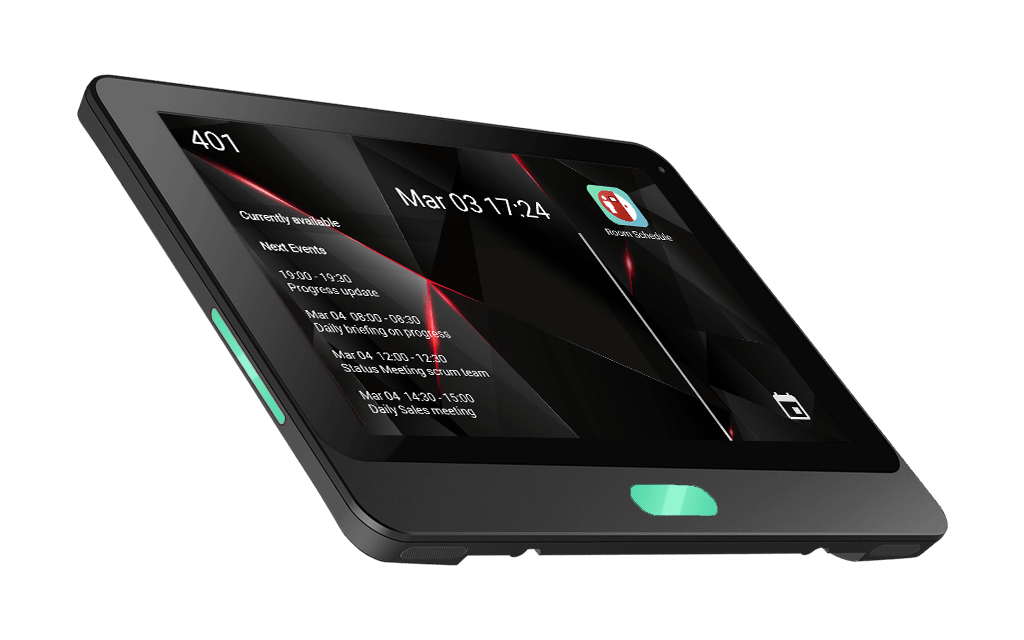
Most solutions are backend-heavy. Your meeting details are processed in the cloud. These include your meeting subject lines and personally identifiable information (PII) like names of attendees.
Our solution processes the meeting data locally and can even be operated without an internet connection. Ask for details…
Meeting Room Schedule enables anyone in a company or organization to see the schedule of a resource or person instantly. It’s perfect for organizations where appointments are occurring on an ongoing basis and schedule collisions are a part of everyday business life.

Meeting Room Schedule is very easy to set up and use:
%
Stay flexible with yearly subscriptions
%%
4-year license
.
Get the app from Google Play Store Meeting Room Schedule
The Meeting Room Schedule provides a demo connection to explore the features of the app using dummy data.
The main display screen is now loaded with data from our demo server. You can play around the features to get a feel of what Meeting Room Schedule offers. You can connect to your personal/company calendar once you complete the registration process.
.
Registration is mandatory for using Meeting Room Schedule to display your calendar data. You can easily register using a valid email address in a few quick steps.
.
Meeting Room Schedule supports calendar data in diverse formats and sources. Hence, you can connect to MS Exchange, Office 365, Google Calendar as well as any ICS files available in the device or accessible through Internet.
Look up different applications with iCalendar support here.
Choose the connection option that suits your company requirements and configure as explained below. However, if you still find it difficult to configure your resource calendar, please feel free to write to us at support@scheduledisplay.com. Alternatively, you can also chat with our support staff to get immediate help.
First of all, if you already have a Microsoft Exchange account, connecting to your calendar can be really quick and easy.
The data from your calendar should consequently appear on the tablet display.
In order to know more about the different exchange server connection options, check out Get connected to using Microsoft Exchange.
Meeting Room Schedule can seamlessly integrate your Google calendar data and display it on any android tablet display.
You have to add the Google account to the device accounts For Meeting Room Schedule to be able to access the calendar. If you do not have the preferred Google Account configured in your device yet, you can do so in a few simple steps as described here. To display your calendar data in Meeting Room Schedule, follow the below steps.
The data from the selected Google calendar should now appear on the tablet main display.
Meeting Room Schedule allows you to connect to any ICS file published at any folder location accessible over the internet. Therefore, you can connect to any ICS file saved in the Dropbox or to the .ics link for your Outlook calendar.
You need the URL pointing to the .ics file and connect to the calendar via the app.
The data from the ICS file should consequently appear on the tablet main display.
.
The Meeting Room Schedule offers various customization options to modify the display and tune to the needs of your tablet. Tap on the main display screen, to access the menu to proceed to Settings > “Style Settings”. Here you can adjust the look and feel of the display as well as adapt the color scheme to your company theme. The app allows you to change the font settings as well as background and text color for different sections on the main screen.
Furthermore, it comes with the feature to upload custom logo and background picture. The app display can thus be adapted for your branding needs by enabling these customization options.
.
“Book Room” is a great feature for spontaneous meetings.
Now, the “book room” button will be displayed in the main screen (bottom right), when the resource is available and there are no other meetings starting in the next 30 minutes.
In addition to walk-in bookings, you have the option to plan ahead and book a room for a later date. If the room is occupied, you can use the “Other Rooms” button to look for other available rooms.
.
Once the feature is activated and enabled from admin settings, the” check-in” and “release” buttons will be displayed on the main screen. Time to “auto-release” option allows the admin to set a time after which the room will be marked as available, if the host does not check in.
Now, the “check-in” and “release” options, when available, will be displayed for meetings in the main display screen. This functionality should be discussed with management prior to activation. Ask our support (link: support@scheduledisplay.com) for training documents.
.
Meeting Room Schedule comes with multiple language options. We support English, German, French, Spanish, Russia, Danish, Norwegian, Portuguese, Turkish and Dutch, which can be set in “Admin Settings”. The headers need to be changed manually. Your language is not supported yet? Just ask for it, we’ll add it within 1-2 weeks.
.
Kiosk mode prevents any unauthorized interaction with the tablet display.
Configure a password to enable kiosk mode and secure your device.
If you forget your password, push “Reset Password” on the pop-up to get a new password sent to your registered email address. You can also change your password anytime under “Admin Settings”.
Kiosk mode is now enabled in the tablet, therefore requires a password to modify any configuration as well as to exit from the Meeting Room Schedule.
Desk Sharing became a necessity for many companies in the age of Covid-19. Due to the safety clearances, there are fewer spaces available in open-plan offices. Several employees therefore share the same workplace. All shared desks / workstations are created in 0365 / Exchange / G Suite and have an automated, calendar-like meeting room. This is the basis for our solution, which offers multiple options.
In the process, any office can be transformed into a smart office.
From the company’s point of view, desk sharing helps to keep the workforce safe during the pandemic. The traceability via the occupancy helps in the case of a positive test. Possible transmission chains can be checked more easily. In the long run, reducing office space leads to cost savings. Desk Sharing promises employees more flexibility and efficiency in order to reconcile home office and presence.

No personnel at the reception area? No control about the ins and outs? Move to the next level.
Many small and medium-sized companies don’t have any digital solution to handle employee and visitor streams.
With “Sign In & Visitor Register” you can transform any office into a Smart Office in a short time.
What for?
Our solution needs a tablet in the entrance area and nfc tags for the employees. You’ll have the data available in the cloud in case the tablet cannot be evacuated. Administrators can set up the look of the welcome screen and configure all the email notifications.
Ask for additional features, we’re permanently adding new ones. Export timesheet for payroll? Way finding? Custom reporting? Just ask for it!
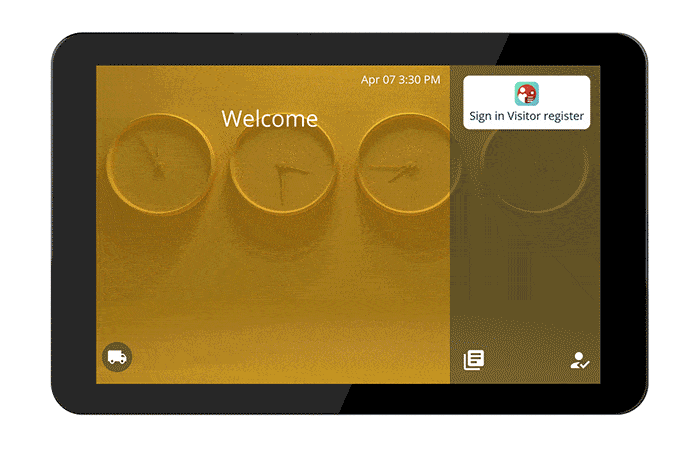

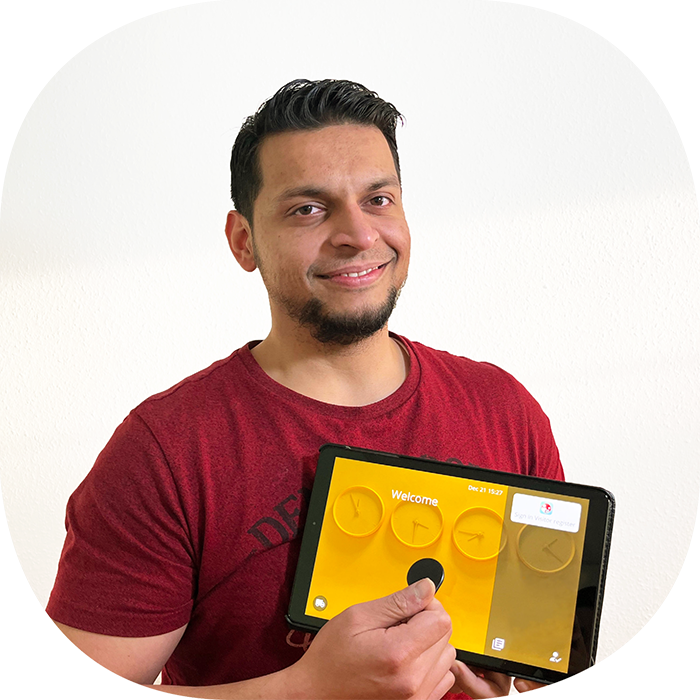

email: support@scheduledisplay.com
Alternatively, please enter your details below to schedule a call back